Learning to create your own glitter brush helps in many other photoshop works like twinkle effect.
So here are the steps to be followed:
- Open a new file. Here i have chosen the size as width=2500, height=2000 and background color = black.
- Now open brush tool. Set the size=15px; Hardness=0%
- Now create new layer by clicking on the icon the right side corner and open Pen tool.
- Draw a path by marking two anchor points at top and bottom.
- Now right click on the image and select stroke path
- Check Simulate Pressure and Hit ok.
- Now Hide the path by clicking Ctrl+H. Then duplicate the layer by pressing Ctrl+J. Then Open edit->Transform->Rotate 180.
- Now duplicate the layer again by pressing Ctrl+J. Go to Edit->Free Transform.
- Turn it to a diagonal shape and shrink its size as shown below.
- Duplicate the layer again. Go to Edit->Transform and select Flip Horizontal.
- Now you can move the entire star image if u you want by selecting all the 4 layers holding shift and then using the arrow keys.
- Create new layer(Shift+Ctrl+L). Select Brush Tool and choose the foreground color = White.
- In that layer, by adjusting the size of the brush using the keys [ and ] , click at the centre of the star twice with different sized brush.
- Create a new layer( Shift+Ctrl+L), Choose the foreground color = Black, select the Fill Tool and click on the image. You will find it to be entirely black like the one below.
- Go to Filter->Render->Lens Flare.
- Adjust the brightness as per your wish. Here i have given Brightness = 117% and checked Lens Type = 50-300mm
- Click on the blending mode and choose Screen.
- You can resize the lensflare using the transform tool.
- Select all the layers holding Shift key and press Ctrl+E or choose Merge Layers by right click on the selection.
- Go to Image->Adjustments->Invert.
- Go to Edit->Define Brush Preset.
- Give a name you want to the sparkle brush you created and hit OK.
- Now the new brush style will get stored and you can select it from the brush preset.
- Here is a sample Painted using the newly created sparkle. You can change the color of the brush and paint it with varying sizes.



















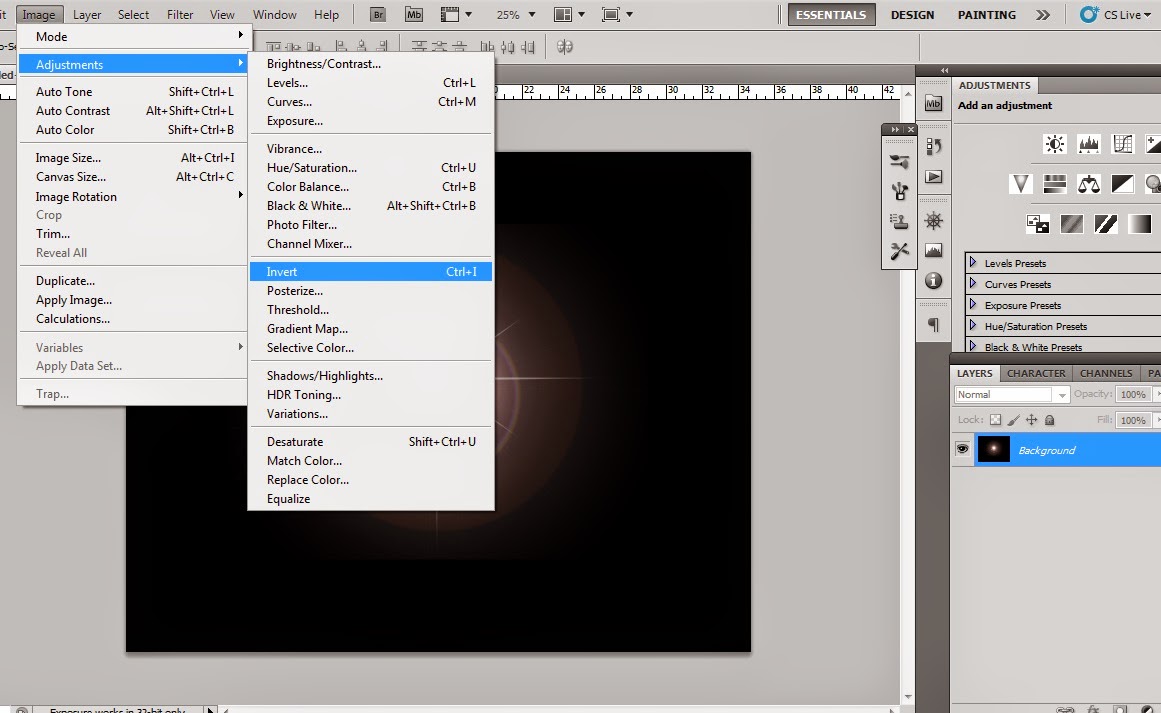




No comments:
Post a Comment